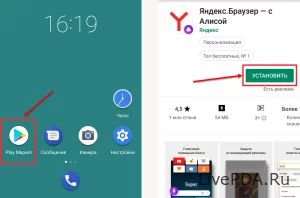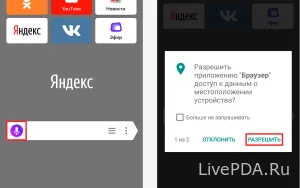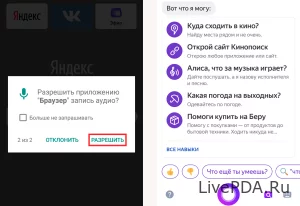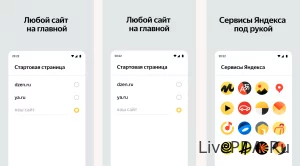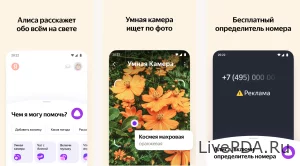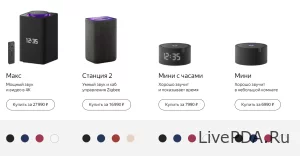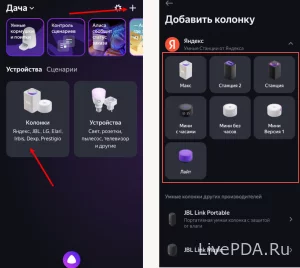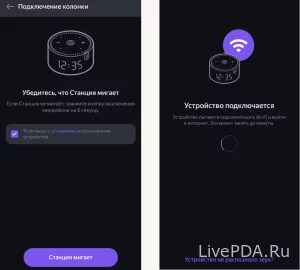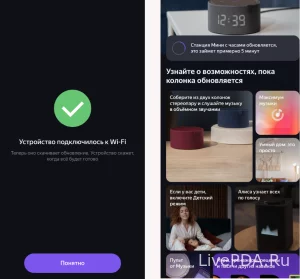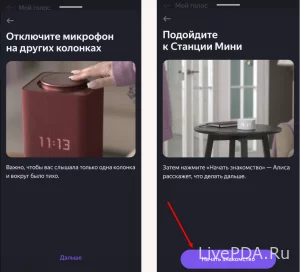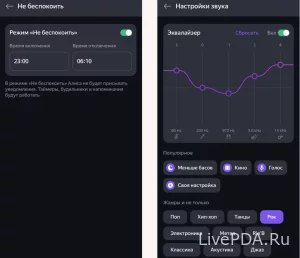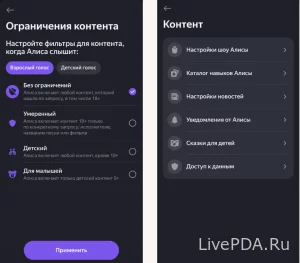How to connect Alice to an Android phone
- 31.05.23
- 129
- 0
- Settings

Alice is a voice assistant who quickly became the hallmark of Yandex. In just a few years, the virtual assistant has turned from a useless interlocutor into a full-fledged representative of artificial intelligence, able to control the capabilities of a smart home, select music and even make purchases on compatible marketplaces.
No information retrieval and content playback are just the tip of the iceberg: Alice still simulates a full-fledged dialogue, tells fairy tales and does not hesitate to joke about any possible occasion.
The only problem is that getting to the assistant is harder than it seems. The assistant is not available everywhere, and sometimes requires you to figure out the settings. Therefore, below is a detailed guide on how to connect Alice to an android phone and set up a smart speaker for communication without restrictions.
How to access Alice on Android
The Yandex voice assistant is inextricably linked to a whole collection of thematic services promoted by the Russian media franchise: Alice is available in Yandex.Browser, plots hiking and driving routes on Yandex.Maps", communicates with the audience through the branded "Yandex.Launcher" and even checks the status of orders in Yandex.Shop.
And without the listed applications at hand, chatting with an assistant, like with Apple's Siri or Google's Assistant, which are integrated directly into the iOS and Android operating systems, will not work: Alice will not react in any way to welcome phrases and will not try to enter into a dialogue.
Therefore, before interacting with the Yandex voice assistant, you will have to prepare: first, choose the appropriate application (and there are plenty of options), and only after that figure out the settings and the available commands for full interaction with the assistant.
Quick setup of the voice assistant via Yandex.Browser
Since Alice is connected to Yandex services, it does not hurt to download compatible software before configuring the voice assistant – for example, Yandex.Browser from the Play Market or a third-party store like RuStore.
Right after downloading files and missing updates, the Yandex web browser will become available for full-fledged interaction, and at the same time, an Alice icon will appear in the central part of the interface, which is designed to prepare voice queries and significantly saves energy during the search information.
will not be able to use the assistant right away: first, Yandex.Browser will need access to the microphone, location and internal memory of a smartphone or tablet.
Permissions will have to be issued in any case – voice search will not work without access rights. But after the actions done, detailed instructions with recommendations for beginners will appear on the screen: a "memo" will appear in a special pop-up window containing tips for preparing new requests. Alice will remind you how to find the way to the cinema, tell you the name of the performer and even tell you a fairy tale at the most appropriate moment.
What other services support Alice
Yandex.Browser is not the only way to at least periodically seek help from a voice assistant: Alice is also available in third-party services actively developed by the Russian media franchise. For example, the Yandex platform.Start is designed for point-by-point customization of your personal workspace: developers allow you to select your preferred home page (Zen, Search), transfer widgets with buttons to the screen and prepare to work with texts, translations and third-party information.
Contains a "Start" and tools to protect against unwanted calls, and at the same time a place to communicate with Alice in standard mode – that is, using voice commands and thematic queries.
Even more opportunities for communication with the voice assistant are hidden in the Yandex with Alice service: the unusual platform supports an interactive search system, a smart camera for searching for objects and things from photos, and special tools for comparing prices on trading platforms and placing orders on marketplaces. Alice is even able to "predict" the weather and select hiking routes.
The least relevant way to communicate with a voice assistant is to set up Yandex.Launcher", which will add new widgets to the desktop of the Android operating system, optimize the search and allow you to access Alice using pre-composed voice commands.
How Yandex.Station works
Alice is also built into smart speakers produced by Yandex in several versions (including a Mini with a dial, a Station with a Zigbee hub and a Max with high-quality sound), and configurable even without using third-party software.
Formally, neither the "Browser" nor the "Launcher" will be needed – it is enough to activate Bluetooth on a smartphone or tablet, and after that – in the "Settings" of the Android operating system – find compatible hardware to connect. A few seconds to access all the functions and Alice will immediately start talking: she will tell you the latest news, pick up a couple of recipes for breakfast, and at the same time remind you how to get to the stadium or the nearest store.
Would be fine, no setup problems. But in fact, the Bluetooth option is not ideal: many functions are not available with this activation. For example, Alice will not set an alarm clock or order a taxi, but she will easily play tracks and podcasts added to the library. Are there not enough opportunities? No problem: below is an ultimatum guide for those who dream of getting the most out of both Alice and the smart speaker.
Pre-setup
Yandex's fully-fledged voice assistant is configured using the Home with Alice service, in which many actions are fully automated and supplemented with pop-up prompts. Just click on the "Plus sign" located in the upper right part of the interface, and then select "Columns", as Yandex will immediately find the appropriate equipment around and remind you how to proceed.
In many situations, the "Station" (that is, the smart speaker) will immediately start flashing, hinting at the beginning of the pairing stage. But sometimes additional actions are not even needed – activation will begin automatically, you just have to bring your smartphone or tablet closer to the configured equipment.
After pairing, Yandex will download the missing updates and offer to view additional instructions related to voice commands, configuring third-party accessories (vacuum cleaners, sockets and even a TV) and activating censorship that can protect younger listeners from unacceptable content.
Additional features and unusual parameters
Although the pre-setting of the speaker is automated, Yandex does not prevent you from manually changing many parameters that affect voice recognition, communication format, and even the frequency of reading news and messages sent in the form of alerts.
According to a similar scenario, the "Do not disturb" mode is configured: by setting the alarm parameters in advance, the owners of the speaker will have the opportunity to temporarily mute Alice and deactivate some commands that can break the silence at night or early in the morning.
Part of the settings also apply to the rules of music playback: the built-in equalizer contains pre-composed presets ("Rock", "Dancing", "Electronics"), and a special scheme of the sound spectrum, the sliders of which easily move up or down to select a suitable position.
A Alice also filters content: for example, ignores news marked 16-18+, does not play music "for adults" and does not try to joke, operating on "sharp" topics related to the same policy. As in previous cases, the developers recommend that you immediately understand the details and exclude at least some unexpected accidents.