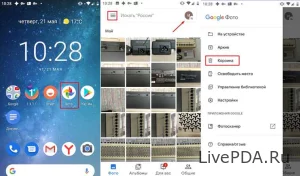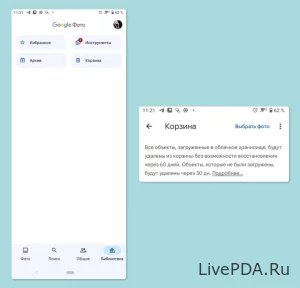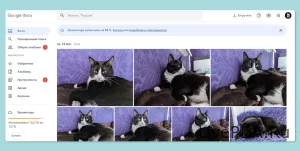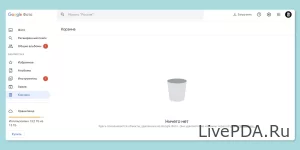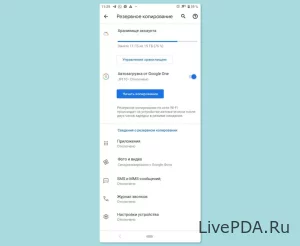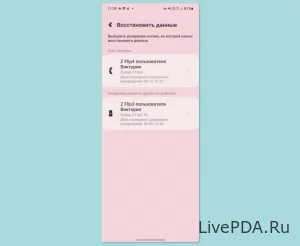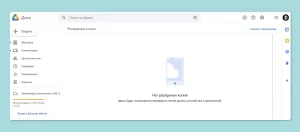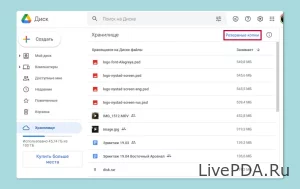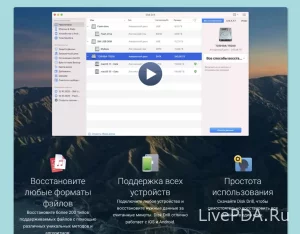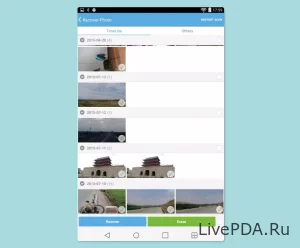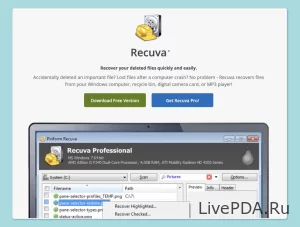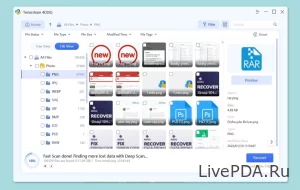How to recover deleted photos on Android
- 31.05.23
- 149
- 0
- Settings
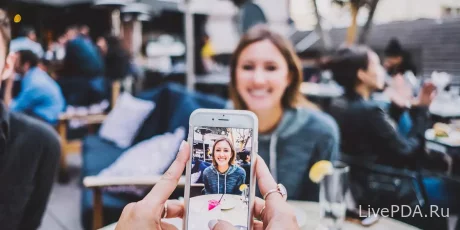
Every user has at least once wondered how to recover deleted photos on Android. Surely everyone has come across the fact that they lost photos as a result of careless cleaning of the phone, flashing, etc. Quite often photos disappear after using the factory reset function. Therefore, next we will consider information that will help not only to understand the issue, but also allow you to use the recommendations. By performing them, it will be possible to restore photos without contacting specialists.
Using standard Android functions
Modern devices have a smart software structure that allows you to avoid any problems and unpleasant consequences. Each phone has a separate Trash folder in the photos section. All photos that have been deleted go there. This is convenient because you can recover accidentally deleted photos.
The advantage of this folder is that it stores data for up to 60 days. Therefore, there is enough time to correct the unpleasant consequences and try to correct the mistakes made. Be sure to remember this and there will be no problems in the future.
Using a Google account
Any smartphone running on the Android operating system requires a Google account for normal operation. When this account is activated, synchronization occurs automatically and users receive notifications about whether data and photos need to be synchronized. If you agreed with all the suggestions when using your smartphone for the first time, then you probably have the automatic data synchronization function active. Therefore, you can use cloud storage to restore photos.
Photos are stored in the cloud storage (in the trash) for up to 60 days if they were previously uploaded to the cloud. If the photos were stored on the device, the storage period in the cloud service is 30 days. And to use the cloud storage, it is enough to go to the Google Photos application and go to the "Trash" in it, where you can restore lost photos.
If suddenly, on recommendation, it was not possible to enter the right place, then it is enough to do the following:
- Go to the browser.
- Use the link: https://photos.google.com.
- Authorize your Google account.
After that, you can use cloud storage and restore photos.
Using a backup copy
When you set up your phone for the first time, the device will definitely ask for permission to create a backup copy of files to Google Drive. It is better to agree with such a request, because you never know when a copy may be needed in the future.
If suddenly you had to reset the settings to factory settings or flash your phone, then a backup copy will be your salvation. And if a backup was created earlier, then you just have to do the following:
- Log in to the phone manufacturer's system application.
- Use the settings.
![Screenshot #6 How to recover deleted photos on Android for Android]()
- In the "Data synchronization" section, use the "Restore data" option.
Please note: after using an Android phone, it is the manufacturers who will first ask you to register, and only then Google. Be sure to use such functions and you will not experience any problems in the future.
If you have only registered a Google account, then you can use a backup only if your data has been synchronized. But in any case, it's worth checking for backups, since it's impossible to remember absolutely everything.:
- Open the browser.
- Use the link: https://drive.google.com.
![Screenshot #8 How to recover deleted photos on Android for Android]()
- Go to the "Storage" section.
- Use the "Backups" option.
If synchronization was active, you will find backups with the specified dates (restore points).
Using root rights
If you are an advanced user, you can demonstrate your skills and use highly specialized Root access. And for sure, many have guessed that this recovery option is available only using a PC and special applications. Therefore, first of all, we recommend that you use the Disk Drill program.
After downloading the software, it remains to do the following:
- Connect your smartphone to your PC.
- Activate USB debugging.
- Open the program and accept all requests from it.
- The device is being scanned.
- If there is a chance to recover the lost data, the program will inform you about it and begin the recovery procedure after your consent.
Please note that the more time has passed after deleting a photo, the less likely it is to be restored. And if you immediately (after deletion) try to restore the lost data in this way, the chances will increase several times.
Using additional applications
It is possible to recover lost data without connecting to a computer. However, this can only be done with the help of applications: Photo Recovery, GT Recovery and Undeleter.
The principle of operation is extremely simple, it is enough to install one of the specified applications, launch it and provide all the necessary accesses. Scanning and searching takes place automatically, and after that it will be possible to select the necessary files and restore them.
important! Applications can only recover cached files and no more. You will not be able to restore the originals in this way.
Using a PC for recovery
To restore the necessary files via a PC, it is enough to use special software. The following software is perfect for this case: Recuva, Tenorshare Data Recovery and Dr. Fone Data Recovery for Android.
The principle of using programs is as simple as possible, since all actions are reduced to:
- Installing the program.
- Connecting the device to a PC.
- Selecting the necessary files to scan.
Please note that programs may not support the model of your smartphone, and the lack of Root rights may cause it impossible to restore photos.
To consolidate the information received, we recommend using the following tips:
- Be sure to use the backup function, it will help solve many problems.
- Activate automatic data synchronization, cloud storage is convenient and relevant in the current conditions.
- Test the available photo recovery apps to know in advance which ones are right for you.
- In any case, do not use Root rights if you do not have the appropriate experience and knowledge.
Thanks to the information received, you will have the opportunity to easily use the available methods to restore photos and recommendations to create a safe environment for using your smartphone.