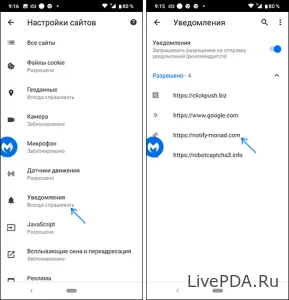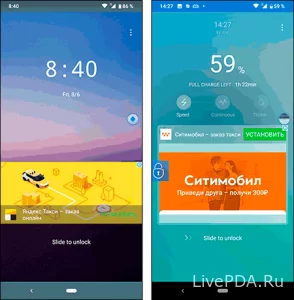How to disable ads on Android
- 31.05.23
- 134
- 0
- Settings

How can I disable ads on Android? This question often appears to users who actively use a smartphone. After all, at the moment you may encounter the fact that some smartphones issue notifications in the form of advertisements and other promotional messages that may be harmless, but annoying. Sometimes you may encounter unwanted advertising, which can sometimes harm and cause viruses to appear on your phone. In general, to get rid of such a problem, it is enough to use our recommendations and the result will certainly not take long to wait.
How do I remove messages on the lock screen and in the notification area?
First, you should figure out how to remove notifications from the lock screen and in the notification area. This is an ordinary case that is easy to fix. However, not every user is aware of exactly how to do this. The first thing to consider is the reason for the appearance of such notifications. In fact, when visiting sites, you may be asked to agree to receive Push messages and many users do not read and immediately agree. It is after this that numerous annoying messages appear, which you immediately want to get rid of.
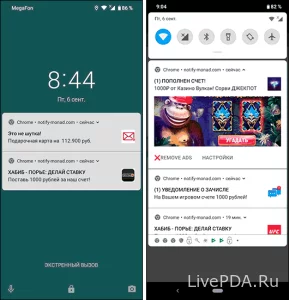 To realize your plan, you will have to use the following recommendations:
To realize your plan, you will have to use the following recommendations:
- First, you need to use the browser on your phone (consider Google Chrome as an example). Then you need to go to settings and find the Site Settings section. All that remains is to go to the Notifications item.
![kak-na-androide-otklu4it-reklamy-2]()
- You will see a list of sites that have been given permission to send messages. You either need to manually disable this permission, or just clear everything. After that, annoying notifications will stop coming to you.
This is the first step you need to take to disable most of the alerts. At first, it is worth following these recommendations, and only after that proceed to the following recommendations.
How do I disable ads that appear on top of system screens?
If you are faced with the fact that such alerts appear on top of system screens, then the following may be the reason:
- Regular application advertising – if you use free software that offers various functions regarding the screen. It is in such options that the mandatory viewing of advertising lies in order to maintain the project. Therefore, this may occur and spoil the experience of using a smartphone.
- Another option is unwanted software or other unpleasant developments that abuse this opportunity, make money on it and completely forget about user convenience.
Of these cases, the second one is the most difficult to diagnose. Nevertheless, it is always possible to identify the cause of the problem.
![kak-na-androide-otklu4it-reklamy-3]() Ways to identify a malicious application
Ways to identify a malicious application
To successfully diagnose a smartphone and get all the necessary information, it is enough to use special applications. We recommend that you use the following options first:
- Goclean.
- Popup Ad Detector.
The principle of operation of the applications is almost identical. To begin with, it will be enough just to use the installation and then launch these applications. They will work offline and collect information about activities on your smartphone.
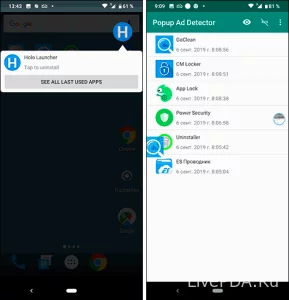 The first application immediately scans the phone after the alert appears and indicates which application caused it. The second application simply scans the activity of the smartphone and, on demand, issues a report that contains all the necessary information regarding which software is problematic.
The first application immediately scans the phone after the alert appears and indicates which application caused it. The second application simply scans the activity of the smartphone and, on demand, issues a report that contains all the necessary information regarding which software is problematic.
Special permissions for applications
If all the previous recommendations did not help much, then you should use another option. There may be a situation where useful software advertises various alerts. And this is quite normal, since many applications can request permissions for this, providing useful functionality. Therefore, it remains to use the following recommendations that will help you find and disable special permissions:
- go to the Settings item, use the Applications item, then go to the settings on the top right and pay attention to the Overlay on top of other windows item (Android 7).
- at first you use the above steps, only now you need to go to the Advanced item, then use the Special access item and consider the On top of other applications function (Android 9).
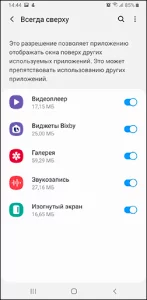 Other smartphone models may differ slightly from the above options, but the principle remains the same. Therefore, you can safely use the available recommendations and achieve a good result.
Other smartphone models may differ slightly from the above options, but the principle remains the same. Therefore, you can safely use the available recommendations and achieve a good result.
If none of the recommendations are suitable for you, then you can use the AdGuard application as a last resort. This is a special ad blocker that solves the problem by 80%. As an additional solution to the problem, it fits perfectly.